Change Image Background Online and Free
Learn how to replace the background of an image online without the need for extensive Photoshop skills or any photo editing expertise. Are you wondering how this is possible? Let's get straight to the point.
Have you ever come across a perfect photo, except for its less-than-ideal background? Perhaps you've attempted to edit the picture using a photo editor, only to be left unsatisfied with the results. Not everyone is a designer or technologically inclined, but fear not! There's a solution for everyone to change the background scene of any photograph: PhotoScissors, the online tool. Here's a step-by-step guide:
How to Change Photo Background Online:
- Choose the photo you want to edit. Click the Upload button to select your image file. The program will automatically remove the background from the image and display it in your browser, with a transparent background.
-
Switch to the "Background" tab located on the left side of the interface.
For colored background:Choose the desired background color by selecting it at the top of the background tab.
For image background: Either search through the available stock photos or upload your own image. PhotoScissors provides a wide range of free images to choose from. -
Finally, save the photo with the replaced background by clicking the "Download" button located on the top
toolbar.
Voila! The new background looks much better, and the process didn't take much time at all.
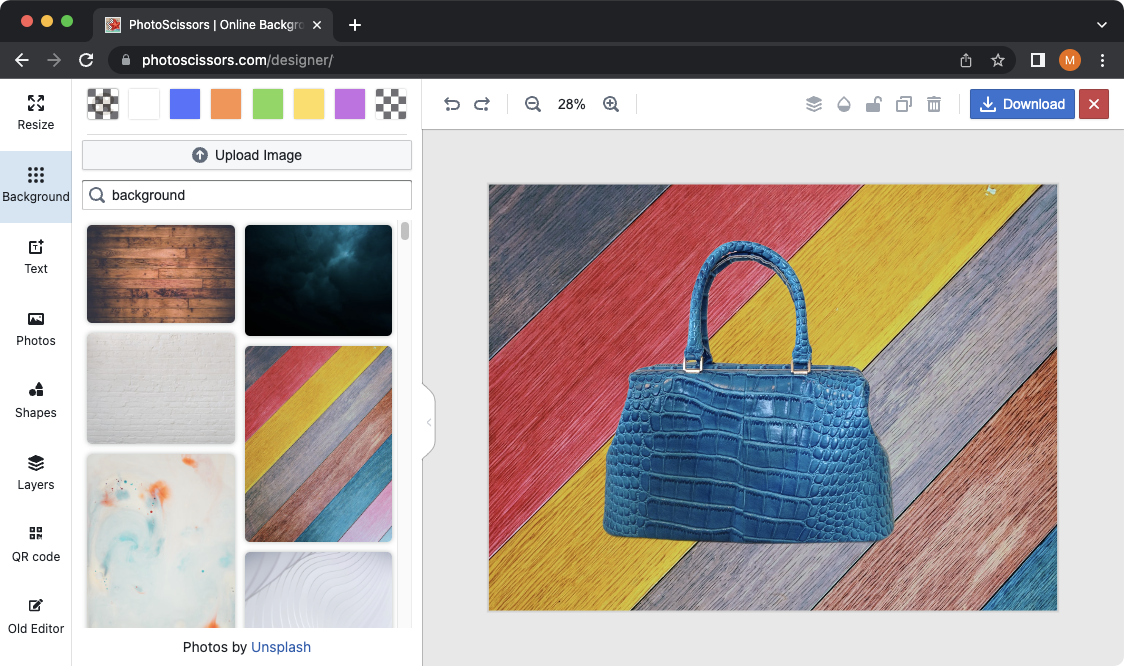
Normally, you'd have to navigate through various selection tools, but PhotoScissors simplifies the process by removing the background for you. Even if there are errors, you can easily correct the result.
To refine the mask, follow these steps:
- Click on the object to select it.
- In the side menu, you'll find a range of filters and options. Click on "Edit Mask."
- In the dialog box that appears, use the green marker and eraser tools to adjust the mask as needed.
- Once you're satisfied, click the Apply button to apply the new mask to the image.
Discover the convenience and simplicity of PhotoScissors for changing image backgrounds online. Start using PhotoScissors today to transform your photographs effortlessly.
Customer Feedback:
Really nice app, changed backgrounds on my photos without Photoshop.
Mike C.
