Remove Logo Background Online & Free
Make any logo image background transparent in one click.
When you need to place a logo of some company or a brand to your website you may face with a problem: the logo image has the background that does not fit your website design. How to remove such a background or turn it transparent? Use PhotoScissors!
Here's how you can completely remove the background from a logo:
Upload the logo image in PhotoScissors
You can click the "Upload" button on the top of this page or drag-n-drop the image to the upload area. As you see PhotoScissors will automatically remove background and show result at the right side.
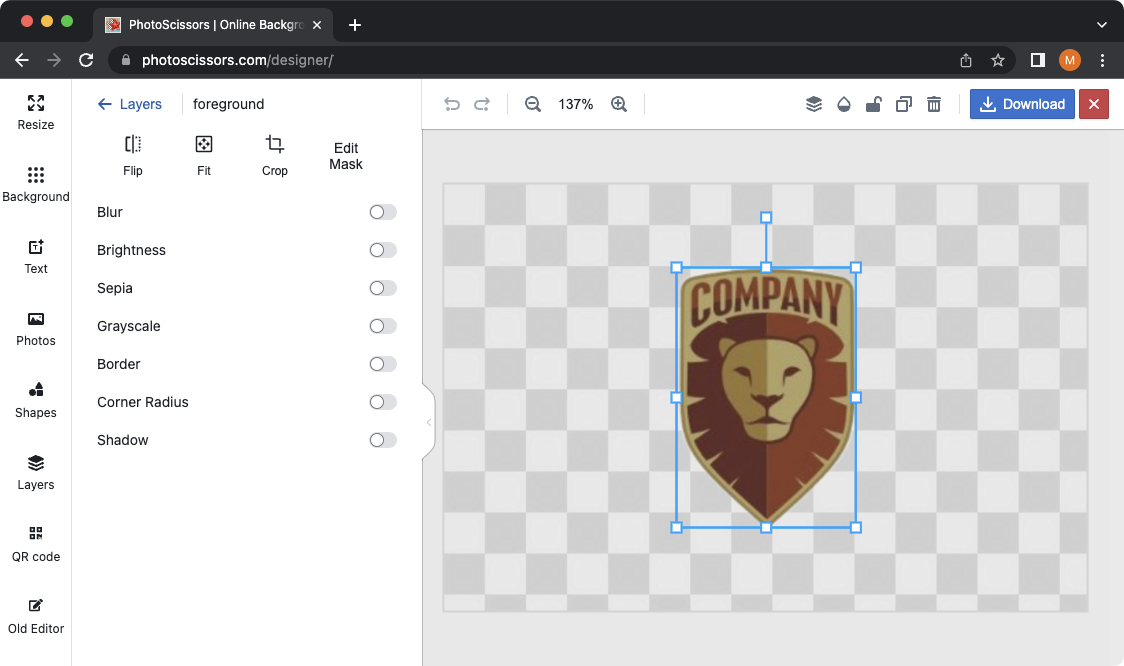
Adjust if necessary
To make modifications to the selection result, simply click on the object you want to adjust, and then click the "Edit Mask" button located in the left sidebar. This will open a dialog where you can fine-tune the mask. Use the green marker to add or the eraser tool to subtract from the default mask as needed. For more precise adjustments, you can choose a smaller size for the marker. Additionally, you have the option to adjust other parameters in the left sidebar to further refine your selection. With these tools at your disposal, PhotoScissors enables you to achieve a highly accurate and customized mask for your object.
There you have it! In just a matter of minutes, PhotoScissors has effortlessly removed the background from your logo, leaving it free from any unwanted elements. With the process completed, you can now proceed to download the image and utilize it in any way you desire. Whether it's for your website, marketing materials, or any other purpose, the background-free logo is ready for you to showcase its professional and clean appearance. PhotoScissors simplifies the task, allowing you to achieve impressive results without any hassle.
