How to Edit Background Like a Pro
Even if you are not nearly a pro in photo editing
The PhotoScissors online tool defies the core paradigm of graphic editing: to achieve the best results, you need to be a pro and use pro-level tools. Not true! With PhotoScissors being a skilled artist is not a requirement anymore. Here are some advanced techniques you can use when removing background from an image.
How to Edit the Background
In PhotoScissors online, the process is intuitive and simple. You upload the image you want to edit and our algorithm automatically separates the foreground from the background.
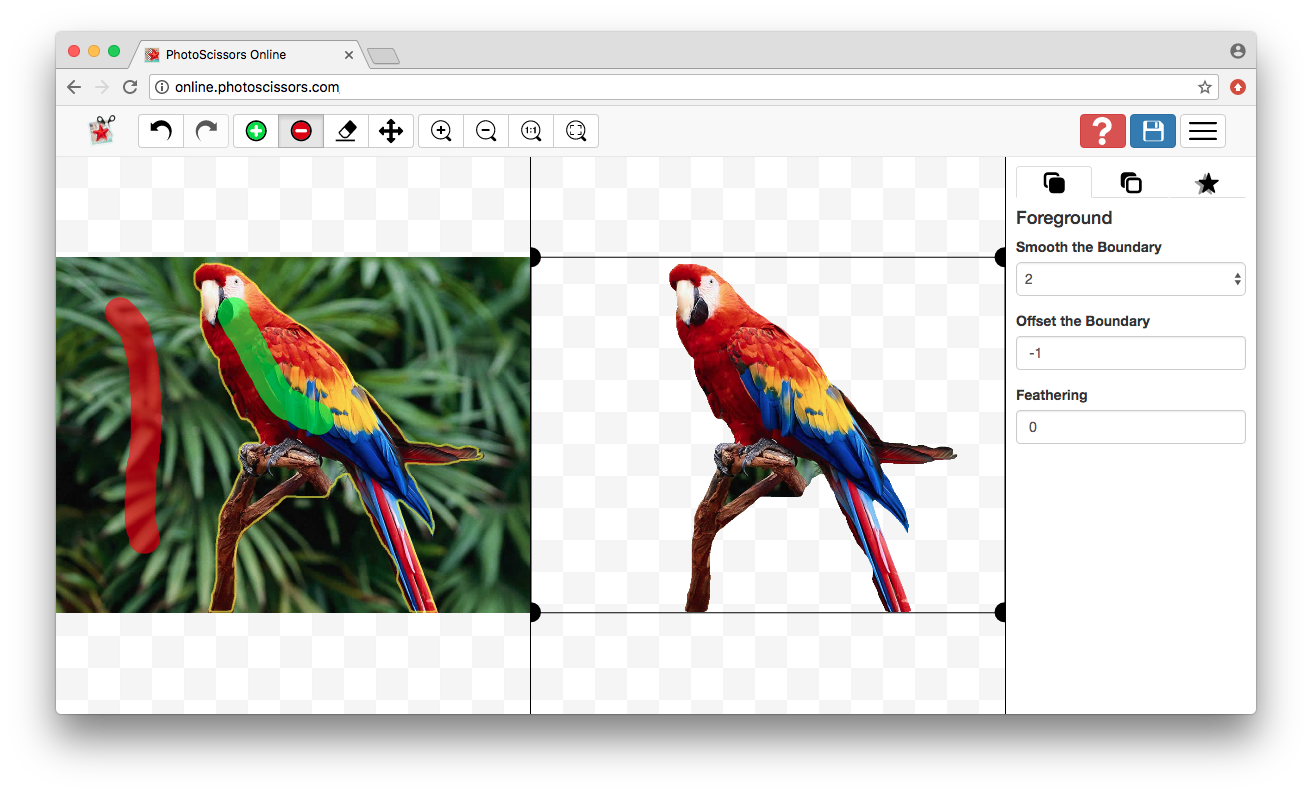
For many objects the automatic algorithm produces quite good results that do not require further enhancement. But complex images containing hair, smooth edges or non-contrast objects may turn out to produce non-ideal background removal.
PhotoScissors online features a number of options to refine the results you get.
How to Offset Edges of the Selection
By default, PhotoScissors selects the foreground object along the auto-detected edges. But you can add or subtract a specific offset to refine the result. Here is how it works.
Open the "Foreground" tab in the right menu. The value of the "Offset the Boundary" option defines how the edge is modified. Positive values shift the edge outwards, while negative values move the edge inwards:
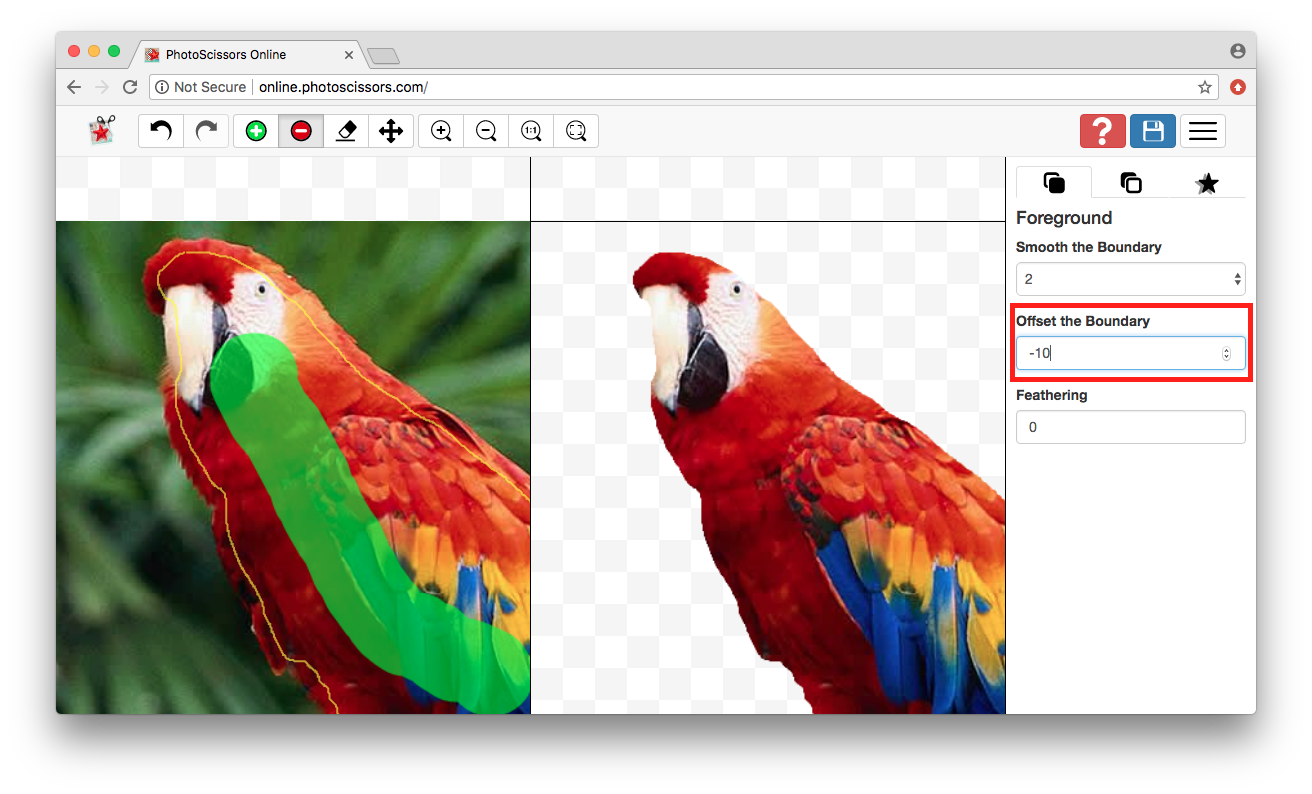
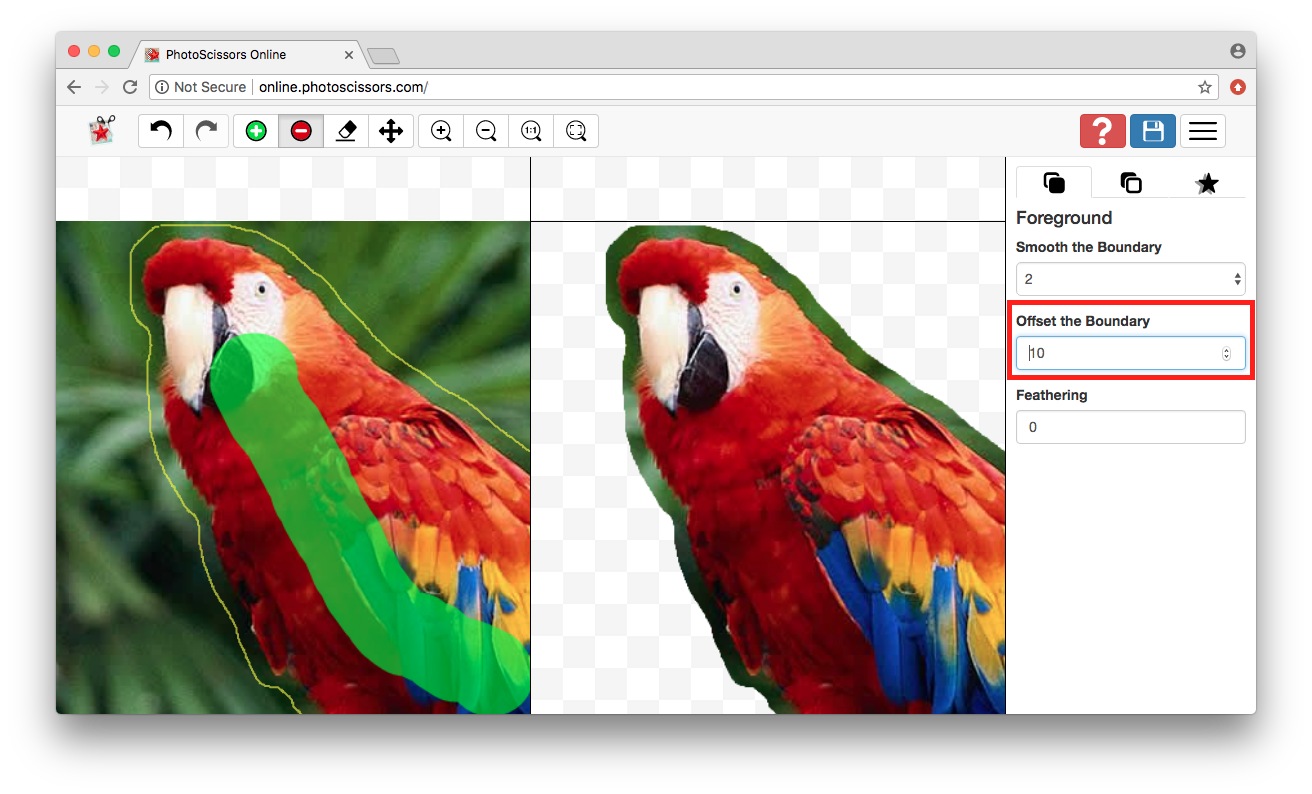
But there is one more way in PhotoScissors to smoothen the edge of the foreground object.
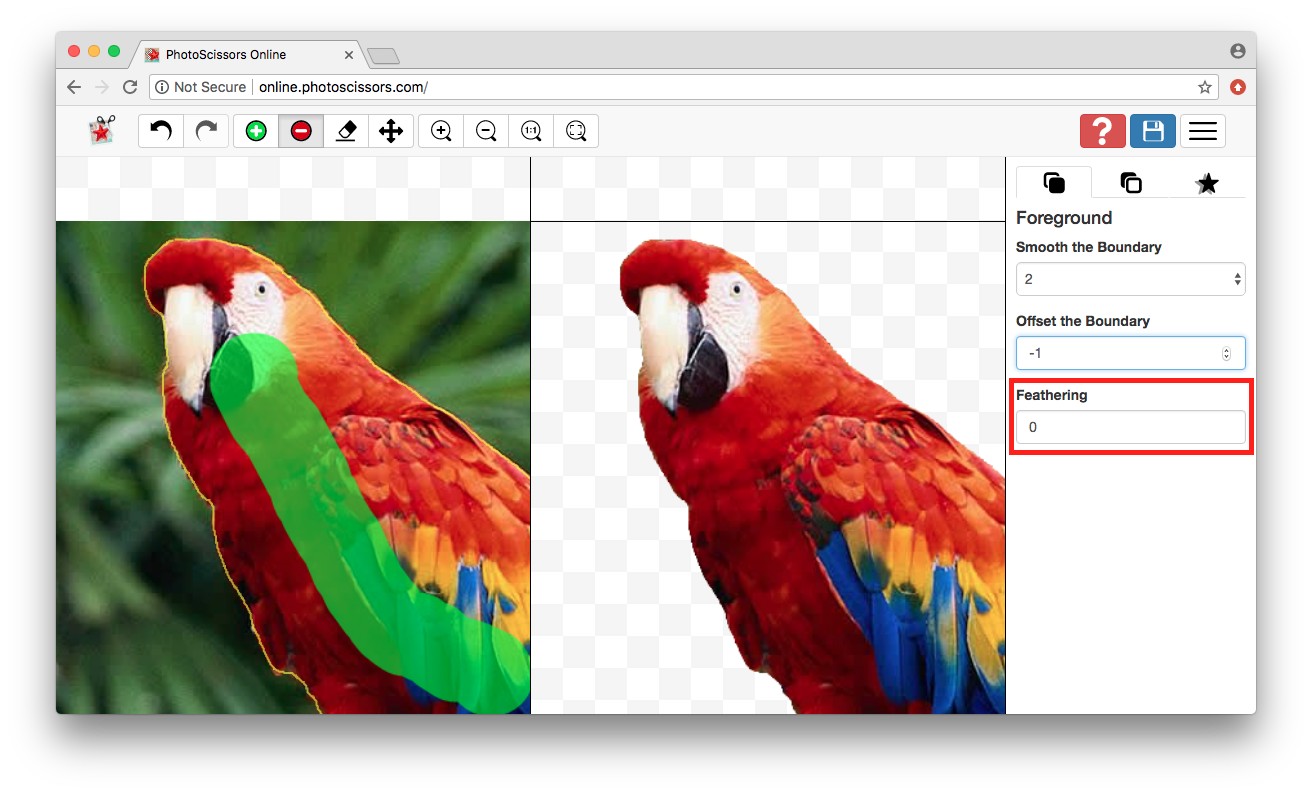
How to Use Feathering to Smoothen the Edges
The feathering effect defines how fast the opaque foreground object transits to the transparent background. The value of 0 means very sharp edge which is good for solid and hard objects, while the maximum of 10 means very smooth edges suitable for hair, fur and fuzzy objects. Depending on the actual object, you may want to set the value between 0 and 10.
To set Feathering, switch to the "Foreground" tab in the menu and set the value in the corresponding box. The effect takes a little while to apply and is displayed in the right preview.
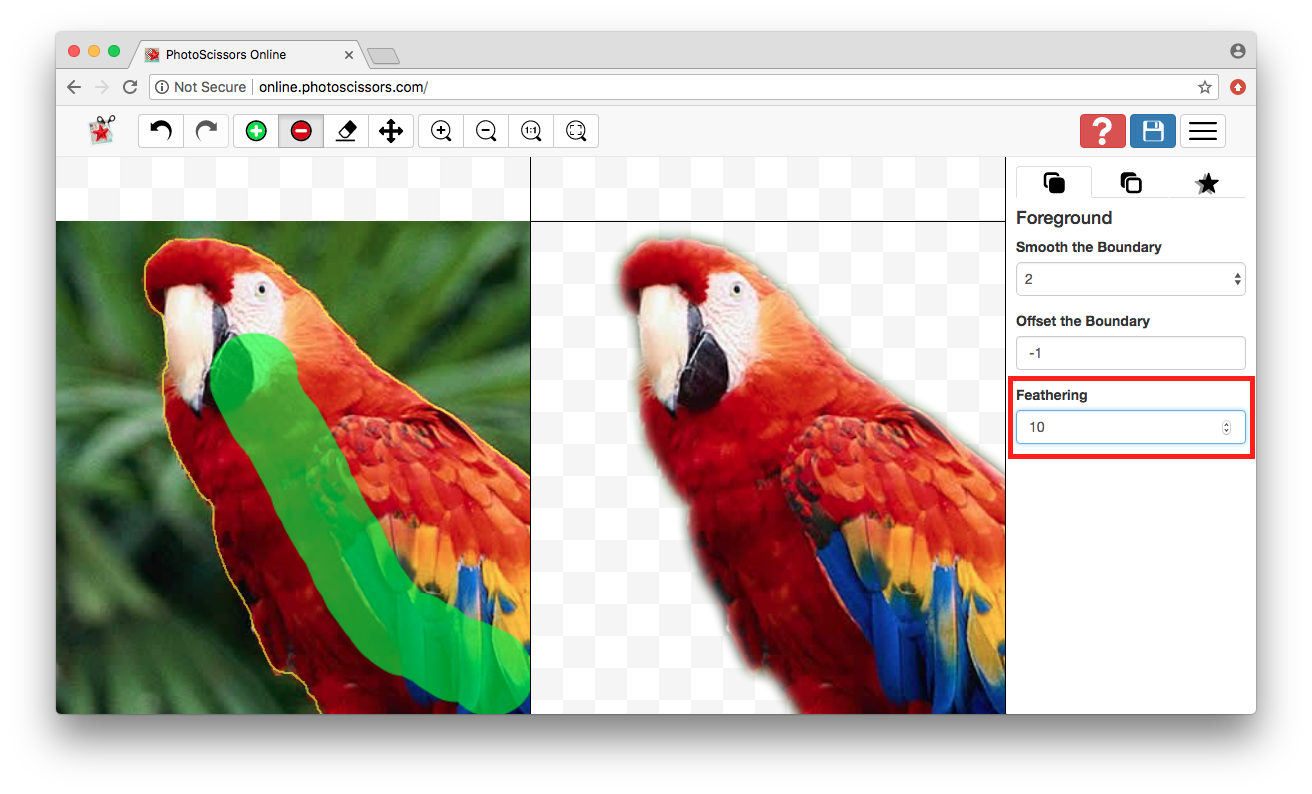
As you see, the result looks very good, and it didn't require a lot of skill or any professional software, just PhotoScissors. Remember to save and download the edited image when you are done!
