Effortlessly Enhance Your Photos with Selective Coloring Effect Using PhotoScissors
Are you looking to enhance the visual appeal of your photos with a selective coloring effect? With PhotoScissors, you can effortlessly achieve stunning results. This powerful tool not only serves as a smart background eraser but also allows you to add effects to the background or main object in your scene. Unlike complex software like Photoshop or GIMP, PhotoScissors provides a user-friendly and intuitive experience, making it simple to achieve your desired effects.
Unlock the creative possibilities of your images by following these easy steps to create a captivating selective coloring effect on the background while emphasizing the main object:
Step 1: Upload the photo
PhotoScissors automatically processes your photo and efficiently removes the background, streamlining the editing process.
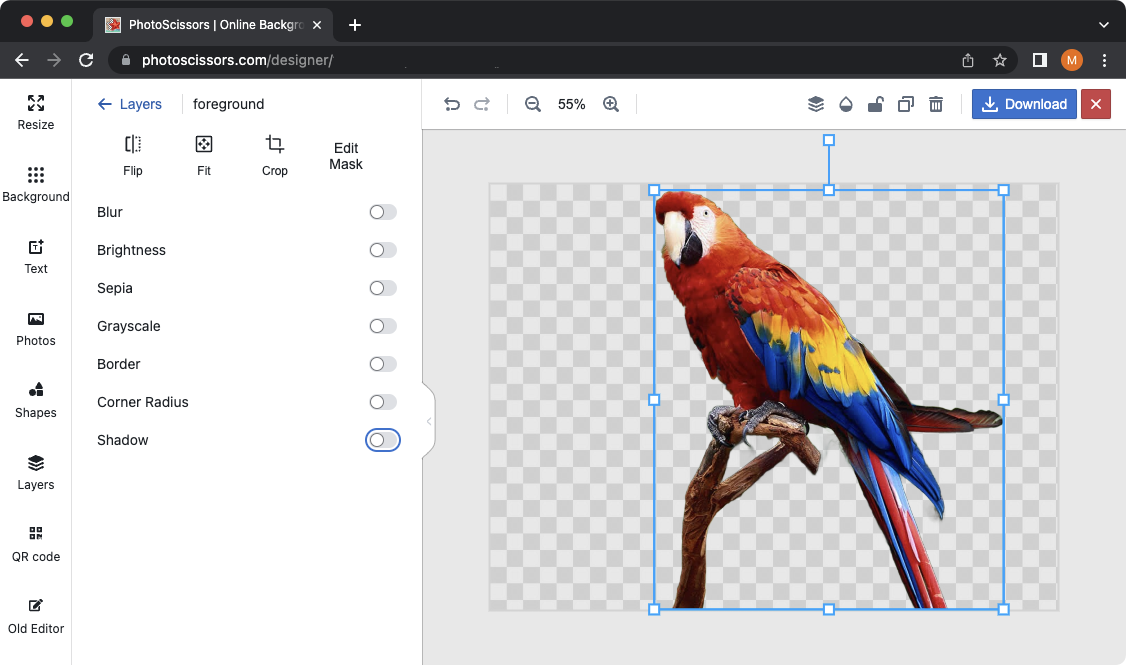
You can easily correct the result using the "Edit" button.
Step 2: Modify the background
Once PhotoScissors has successfully identified the background and foreground elements in your picture, it's time to apply effects. In this tutorial, we will focus on modifying the background, but you can use the same approach to apply various special effects to the foreground as well.
To proceed, navigate to the Background tab on the left-side toolbar. Click the "Upload Image" button and select the same image you initially uploaded.
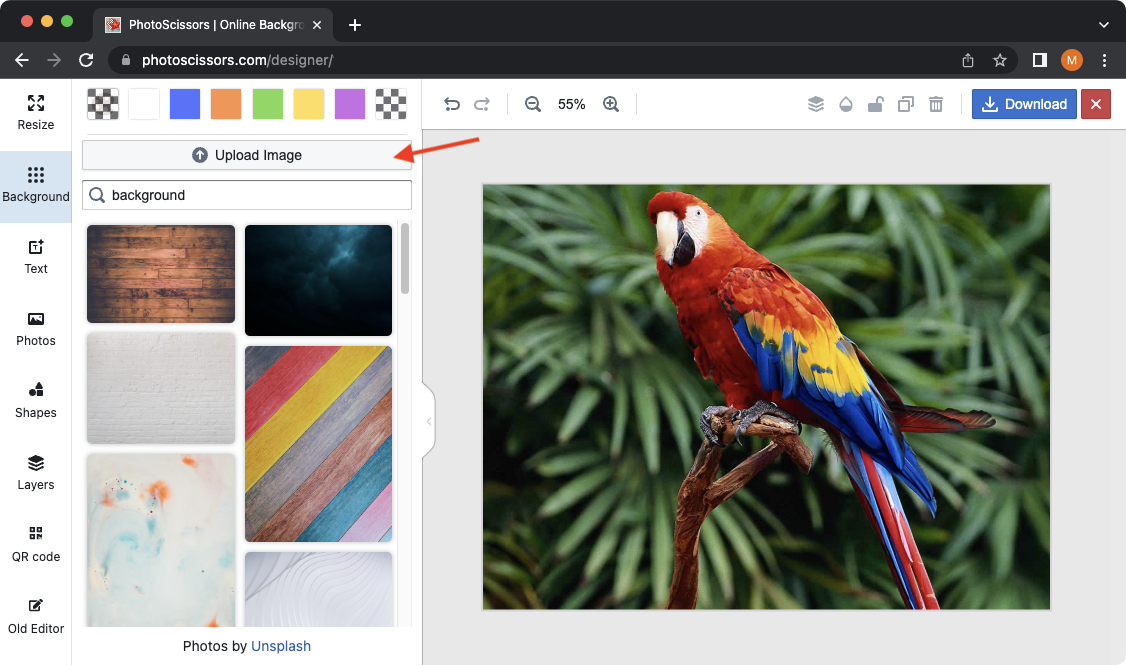
After uploading the new background image, simply activate the "Grayscale" option, and it will be automatically applied to this layer as soon as you make the selection.
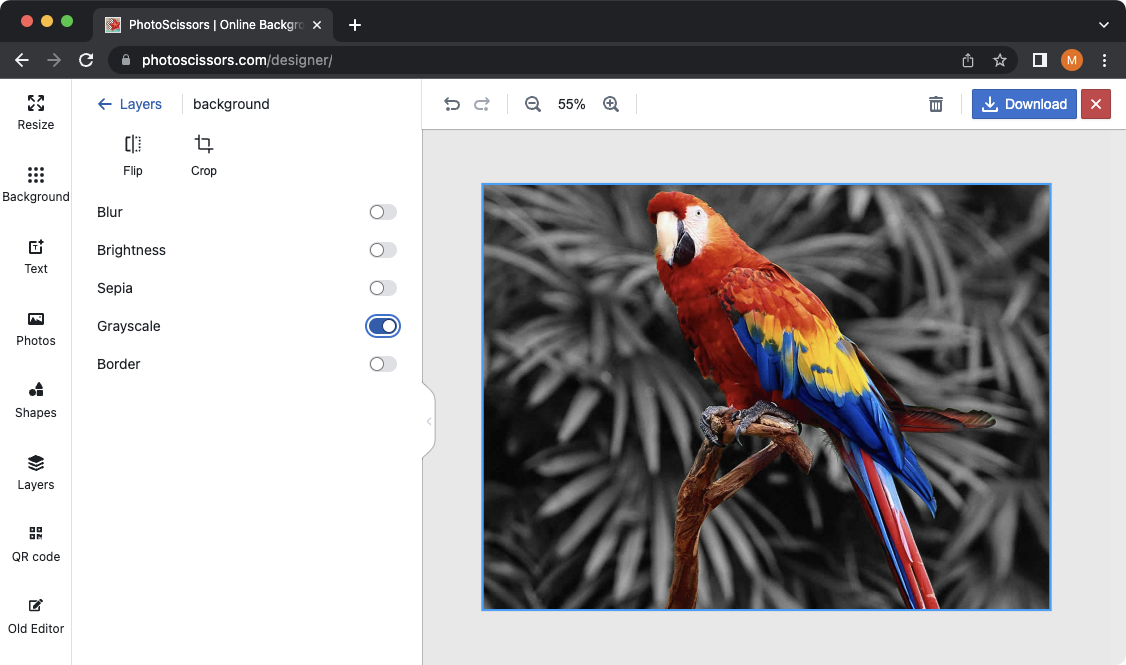
With PhotoScissors, achieving a captivating selective coloring effect becomes a breeze. Enhance your photos effortlessly and make them stand out. Try PhotoScissors today to unlock the creative possibilities for your images.
