Perfect Product Presentation: Removing Background from Photos for eBay, Shopify, Amazon or Etsy Listings
Presenting your products effectively is crucial for successful online sales. However, many sellers, especially beginners, struggle with unappealing product photos due to messy or inappropriate backgrounds. Fortunately, there's a simple solution: remove the background from your product photos to make them more visually appealing and attractive to potential buyers.
Not everyone is proficient in Photoshop, and the traditional method of background removal can be time-consuming and result in rough, jagged edges. Thankfully, there's a simpler way. PhotoScissors software offers a user-friendly solution, allowing you to remove backgrounds from pictures in just 2-3 minutes. Follow this step-by-step guide to delete the background of your product images for publishing on online shops:
Step 1: Open the Product Image
Launch PhotoScissors and import your desired product image into the program. PhotoScissors supports images in various formats, sizes, and resolutions. Upon opening the image, PhotoScissors will automatically remove the background.
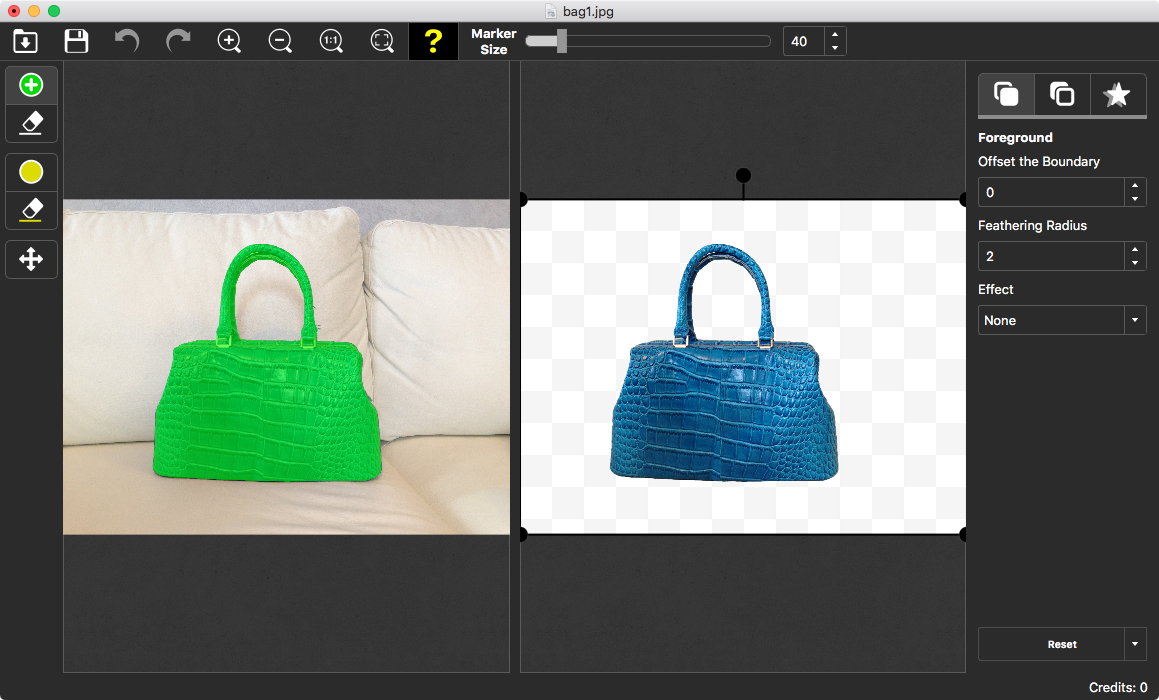
You can refine the result using the green marker or eraser tool. Notice how the preview window instantly reflects any changes you make.
Pay attention to small details. Adjust the marker size and make necessary corrections to the image. Use the green marker to add to the foreground or the eraser to subtract from it. Make sure to stay within the contours of the foreground object while drawing marker strokes to achieve satisfactory results.
Step 2: Save the Resulting Picture and Publish it
Save the image with the removed background and upload it to your account. You can save the image as a PNG file for a transparent background or choose other formats such as JPEG, where the background is a solid color.
TIP: Before saving, set the background color to white or any other solid color. Many online shopts does not support transparent backgrounds and displays them as black.
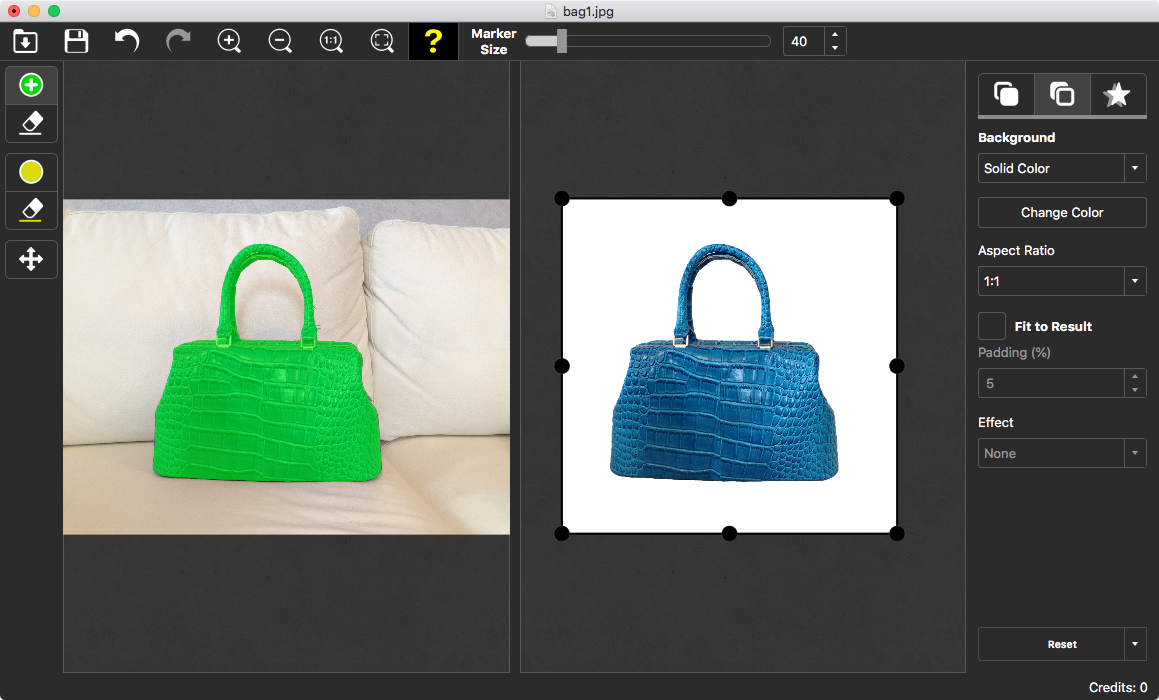
By utilizing PhotoScissors' easy-to-use software, you can effortlessly remove backgrounds from your product photos, ensuring a polished presentation for your listings. Capture the attention of potential buyers and boost your sales with professional-looking images.
