How to Turn Background or Foreground to Negative
The negative color effect is created when each color component (red, green and blue) is inverted. This results in white turning to black (and vice versa), red becomes sky blue, green becomes violet etc. The name of the effect comes from old film cameras where the image on the film had inverted luminance, that is the lightest parts of the image looked the darkest and vice versa.
Enough of theory, let's go straight to practice. And with PhotoScissors you can turn the background or the foreground of an image to negative almost effortlessly.
Step 1: Open Image
PhotoScissors automatically separates foreground from background and shows result at the right side.
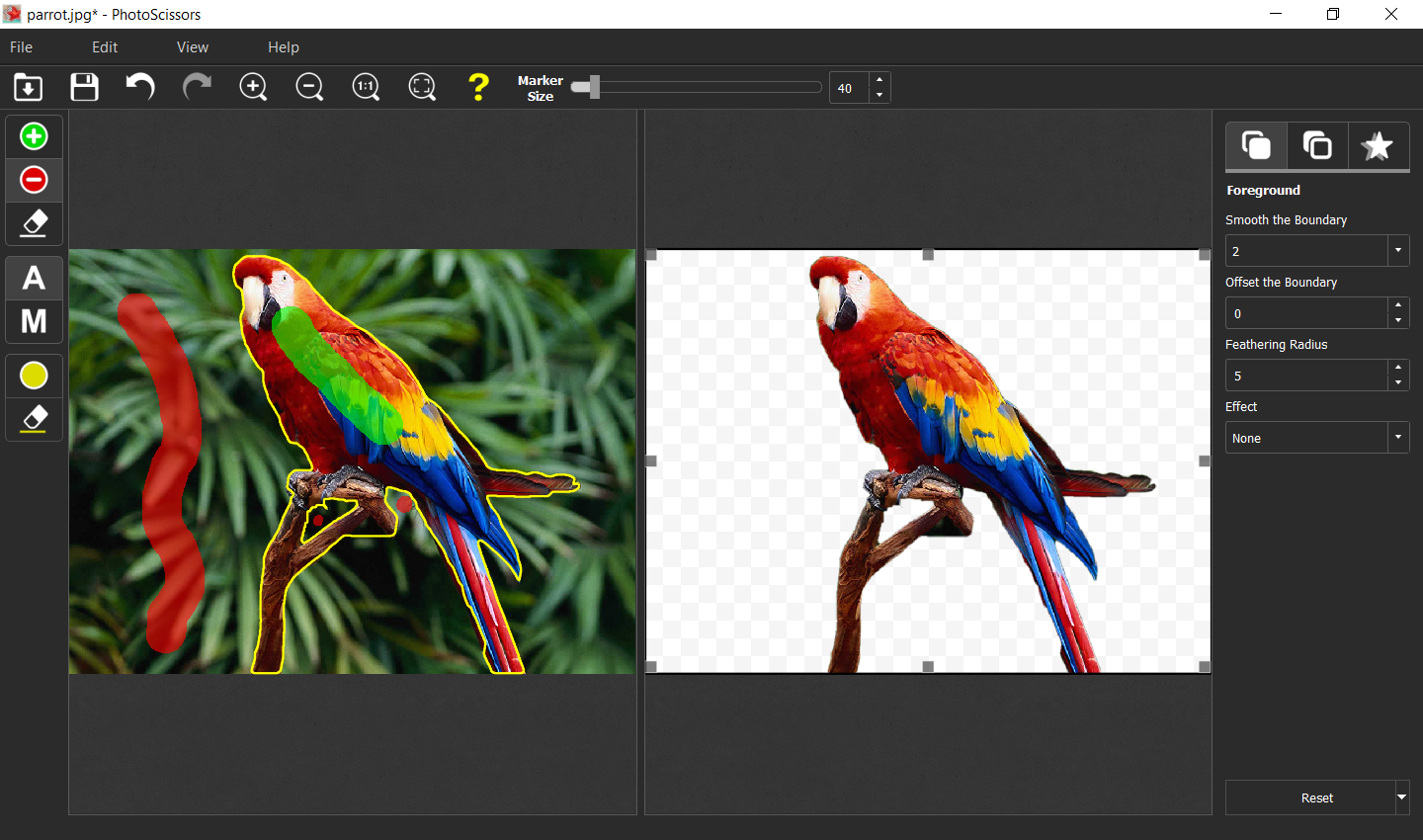
Step 2: Make it negative
Switch to the Background tab. Select "Original" as the source of the background. Then, in the Effect dropdown select "Negative". This will turn the original background negative:
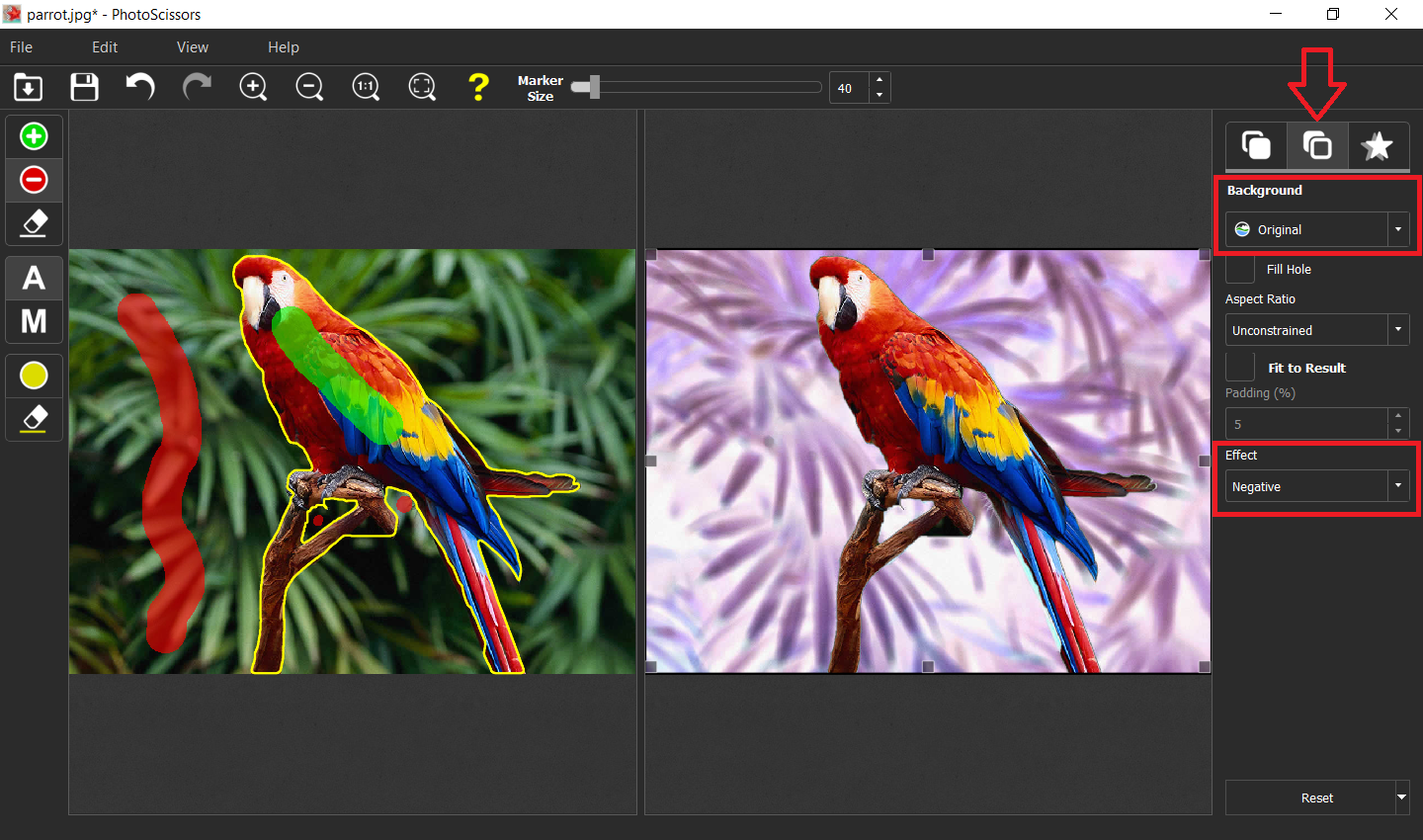
And if you want to make the foreground negative instead, simply switch to the Foreground tab and apply the effect there:
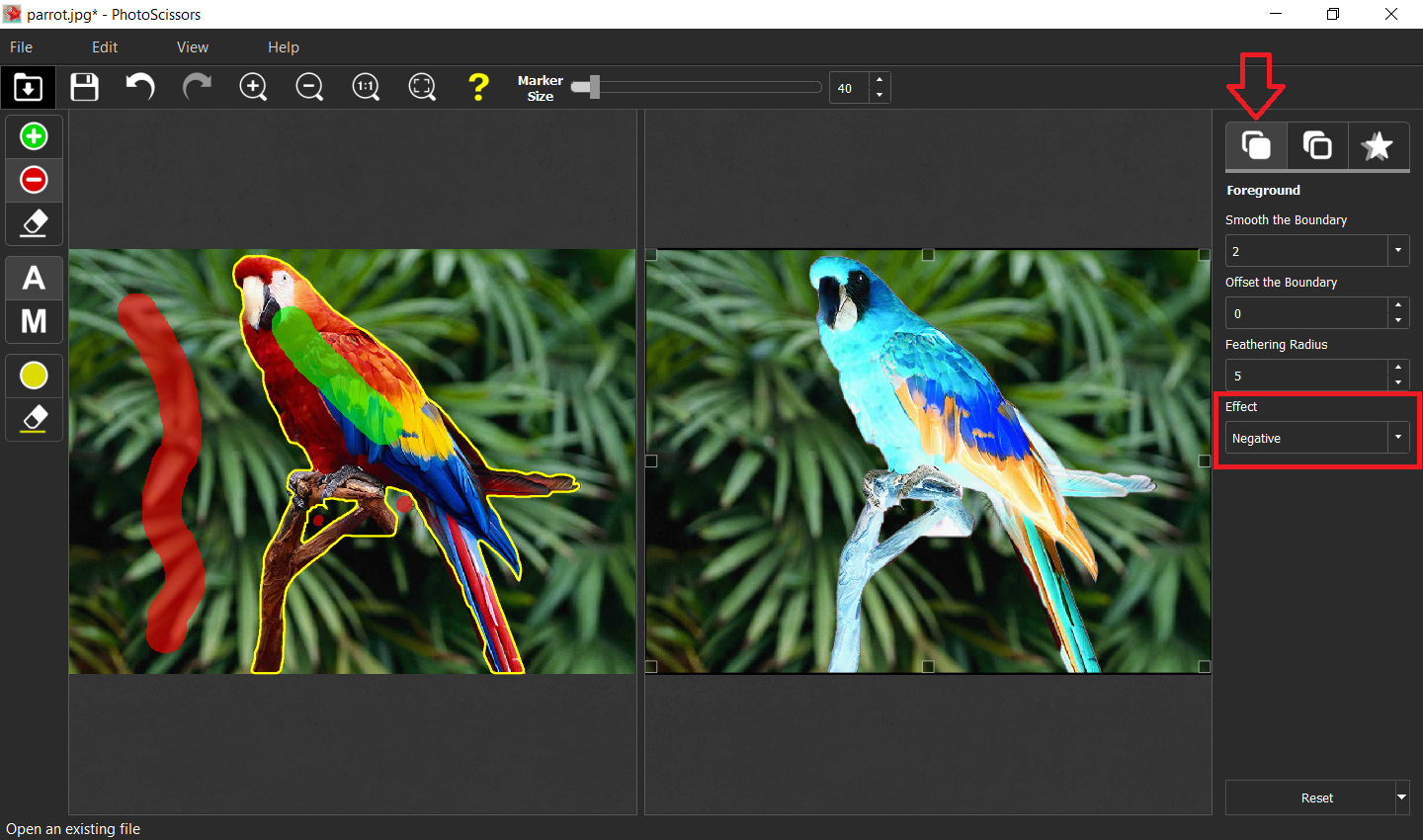
Want more? Ok, here is something: with PhotoScissors you can actually turn negative not only the original background of the picture, but any given image added instead of the original. To do this, on the Background tab select "Image" in the dropdown list, and browse for the picture you want for the background. The program will turn this picture to negative and will put it to the background of the edited photo.
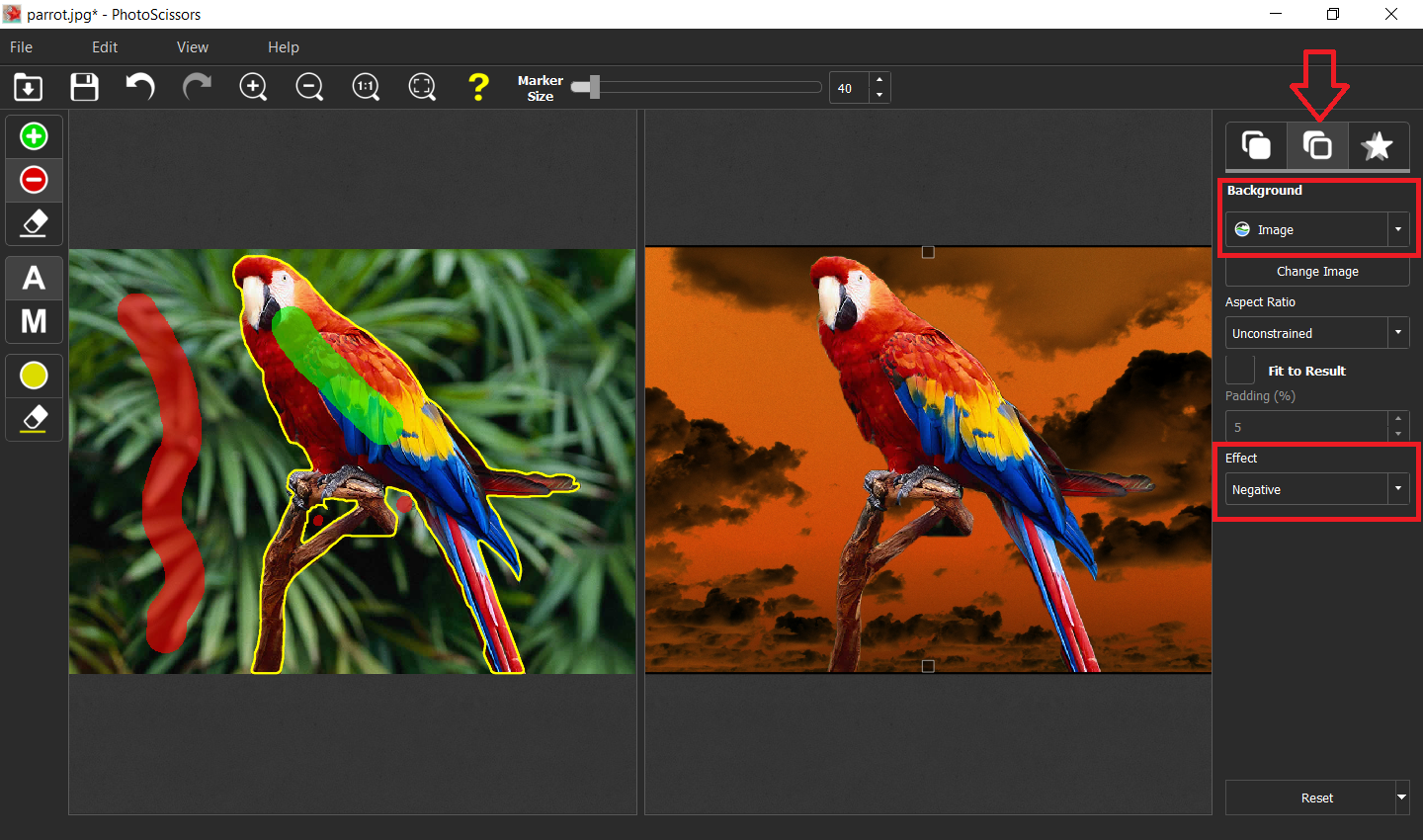
Conclusion
Negative is not always bad. And even better is that you can apply this special effect to your photos even without much skill in graphic editing. Thanks to PhotoScissors, of course.
