How to Delete Background Around Hair in 3 Simple Steps
Hair is one of those objects that are extremely hard to work with the others being fur and flames. If you attempt removing background around hair directly, let me assure you, the result won,t make you happy.
So, here is a simple way to change or replace the background when a person on the picture has got some great hairstyle.
Preparations
First of all, download PhotoScissors here, and install the app as usual. Then, run the program and open the photograph you want to process. Now, watch:
Step 1: Load the image
Major work already done by PhotoScissors, it removed background for you. The result is displayed in the right part of the window.
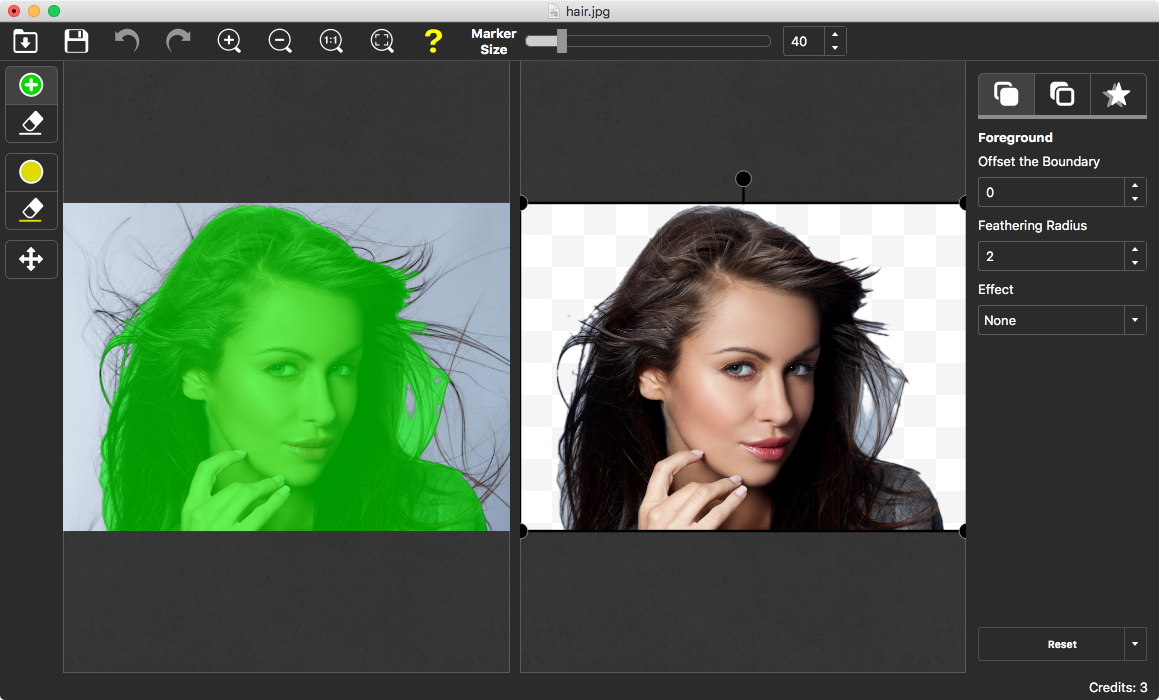
Don't be scared of the jagged look of the hair, focus on the main object for now. We'll deal with the hair in the next step.
Step 2: Mark areas where hair is
The complexity of hair for image processing comes from the fact that hair is semi-transparent. So, a binary "yes or no" mask fails to produce a realistic cut out. We need to apply the transparent mask. To tell PhotoScissors where hair is, select the yellow marker and paint the corresponding areas. Like this:
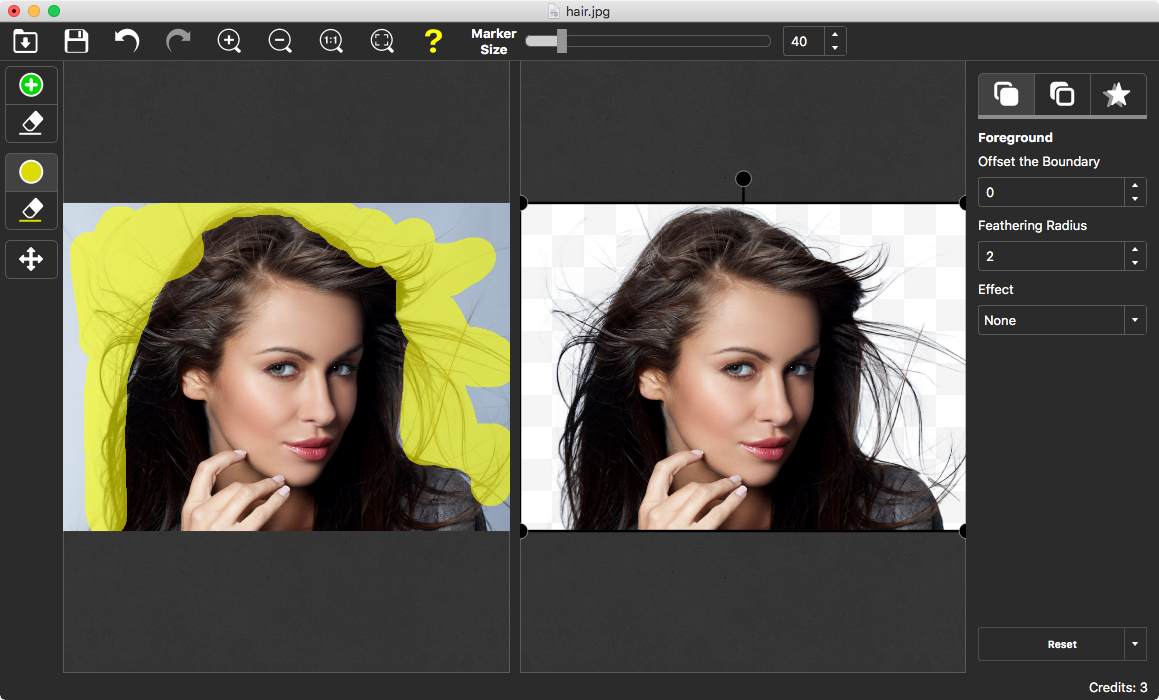
As you can see, now the result is much better!
Step 3: Choose new background
Switch to the Background tab on the right toolbar.
Select "Solid Color" if you need some solid color background:
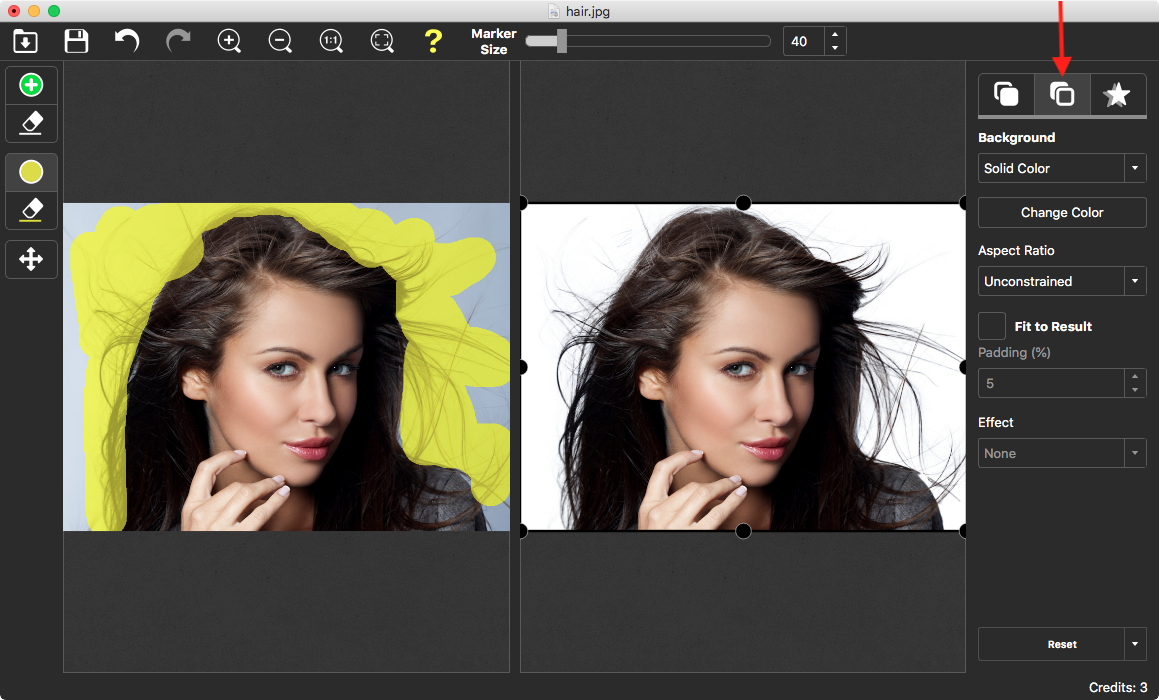
Or choose "Image" and open an image file you want to use as a background image for this picture:
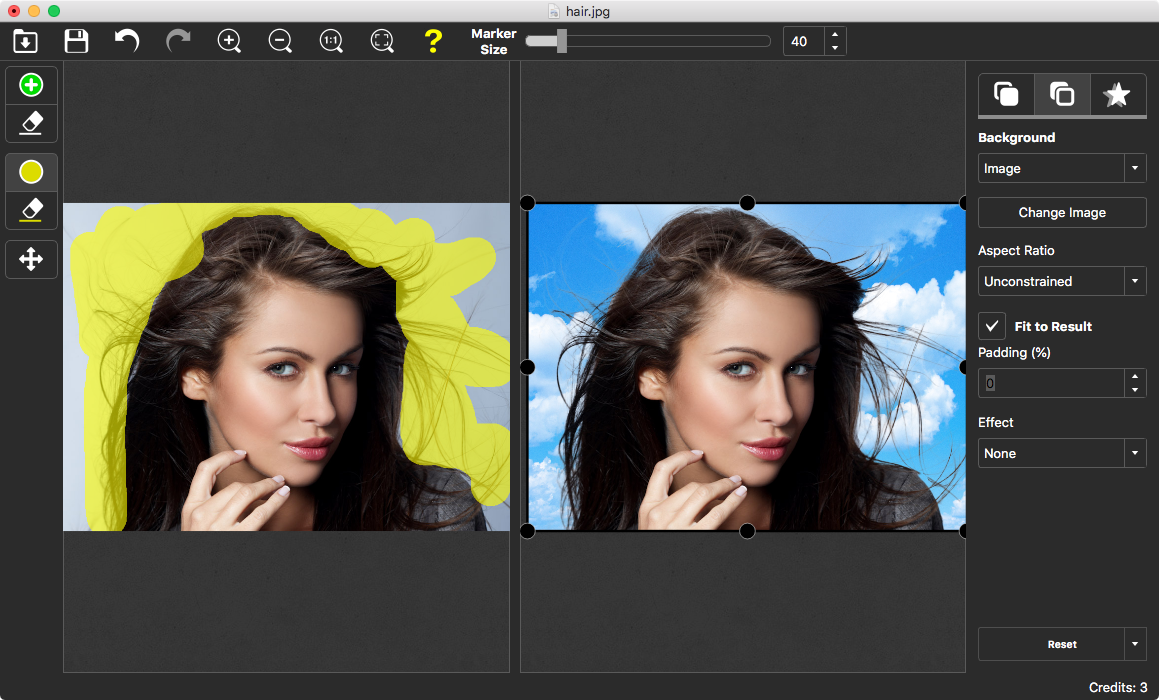
Conclusion
Easy, isn't it? Thanks to PhotoScissors removing background around hair is extremely simple, while the resulting image looks very professional.
