How to Remove Complex Backgrounds in Just Few Strokes
Ask anyone, and you'll probably hear that removing a non-trivial background from a photo is a tough affair. Yet, there is a simpler alternative - PhotoScissors. With it, you can get impressive results with merely few mouse gestures.
So, the whole process looks as follows in PhotoScissors:
Open the Image and Cut the Background
Load the image you want to strip from its background into the program and PhotoScissors will automatically erase background from it.
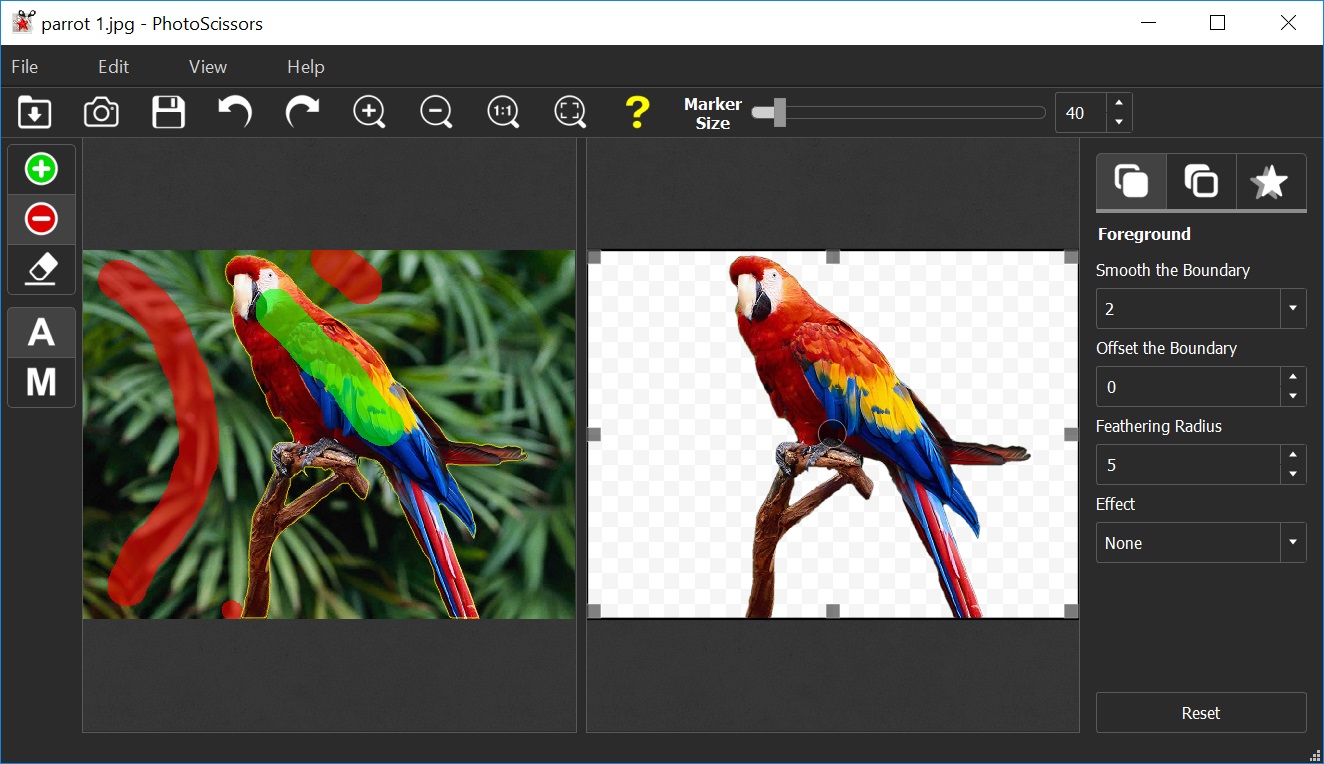
Enjoy the fine result in just few seconds. However, sometimes you may want to additionally refine the image. Low quality of the source file or complex backgrounds require some additional steps.
Offset the Edges
As you can see, the contour has become much smoother now, but it still looks unnatural, because tiny fragments of the background are still visible. Happily, PhotoScissors also has the Offset the Boundary option. And that's the tool we need to make our cut out picture look truly perfect.
Offsets can be positive or negative. Negative values shift the contour inward:
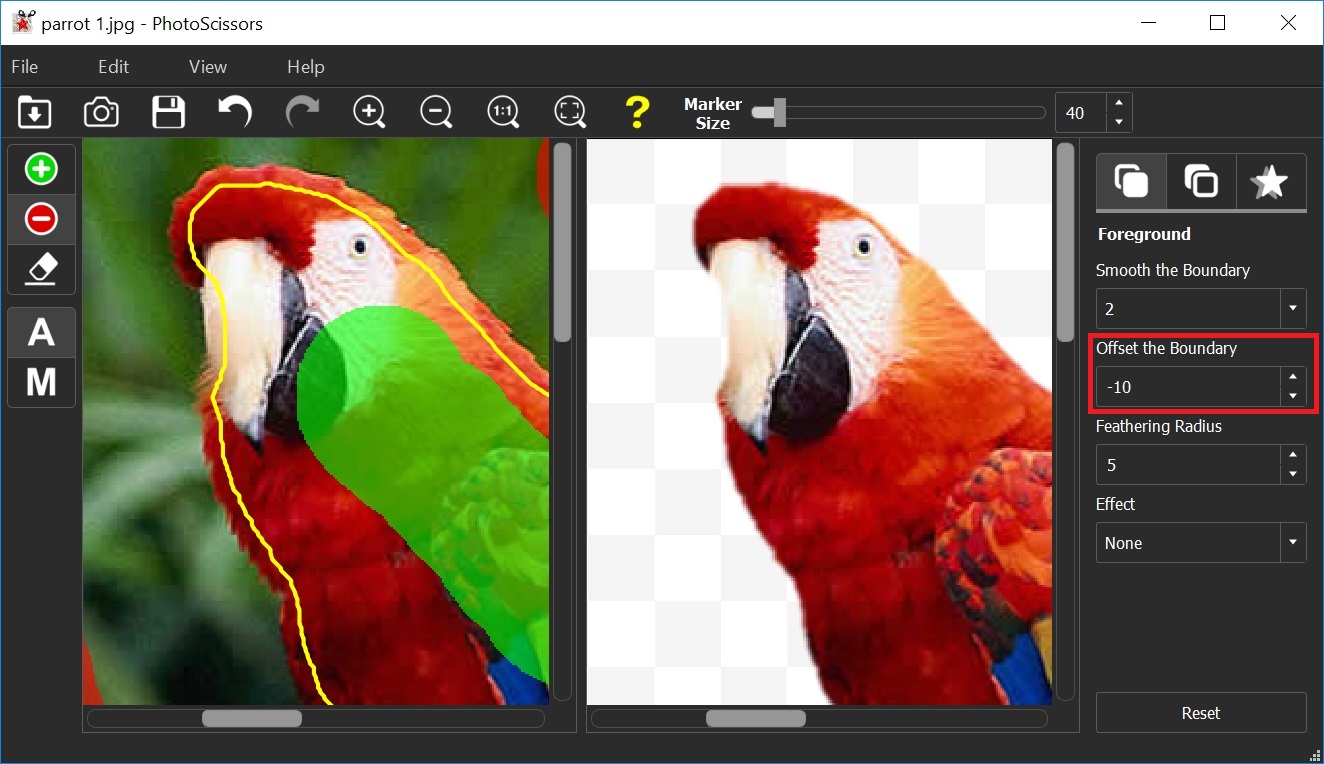
While positive ones shift it outward:
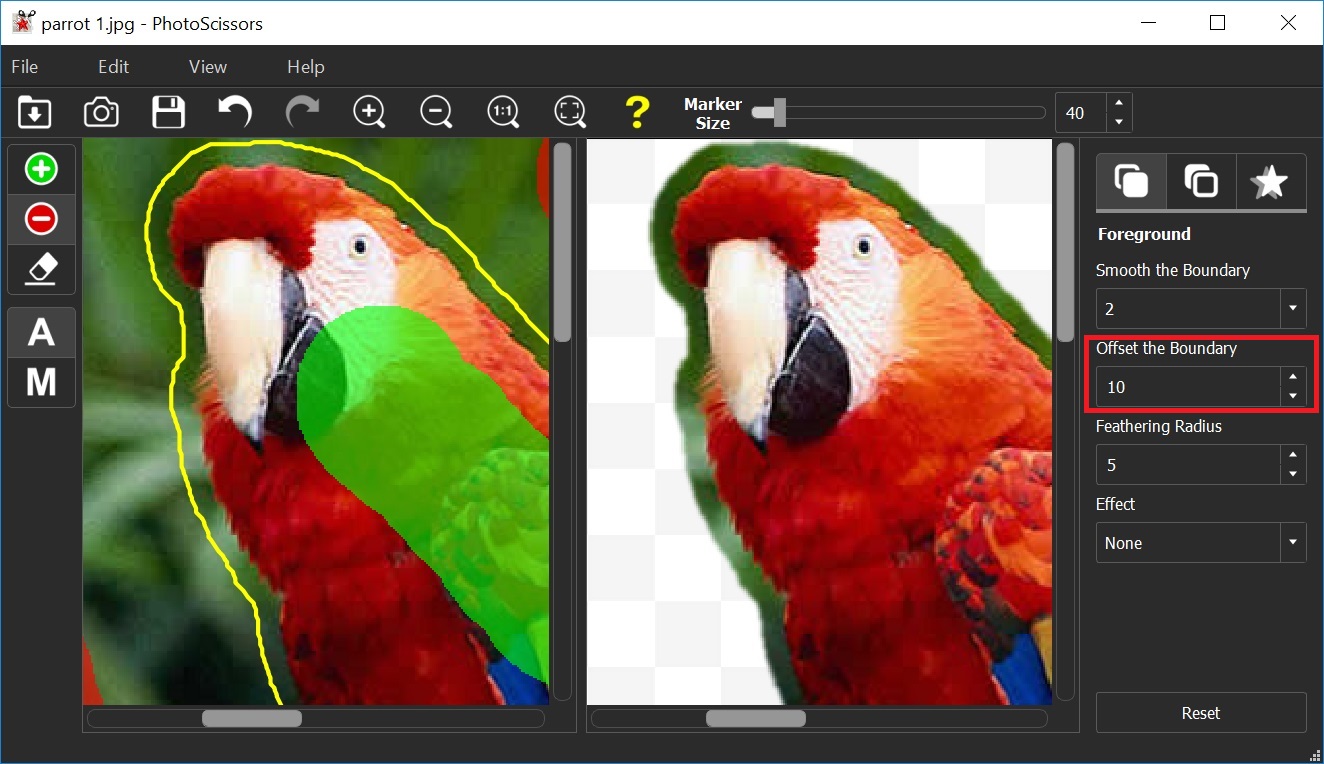
To remove residues of the background we need to move the selection contour by 1 pixel inside. So, enter "-1" as the value of the Offset the Boundary option.
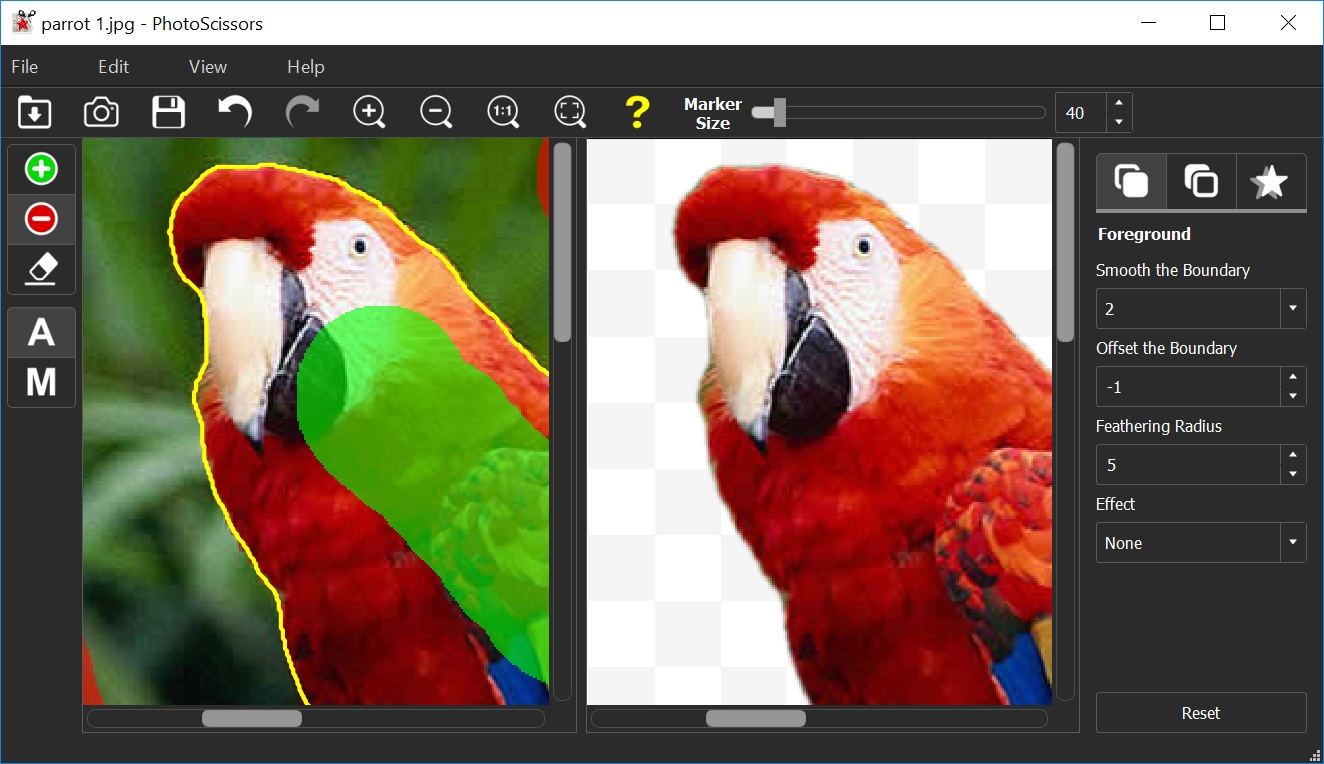
Feathering
The feathering radius controls how many pixels it takes to transition from fully opaque foreground to fully transparent background.
A small radius creates a sharp edge that is suitable for hard objects:
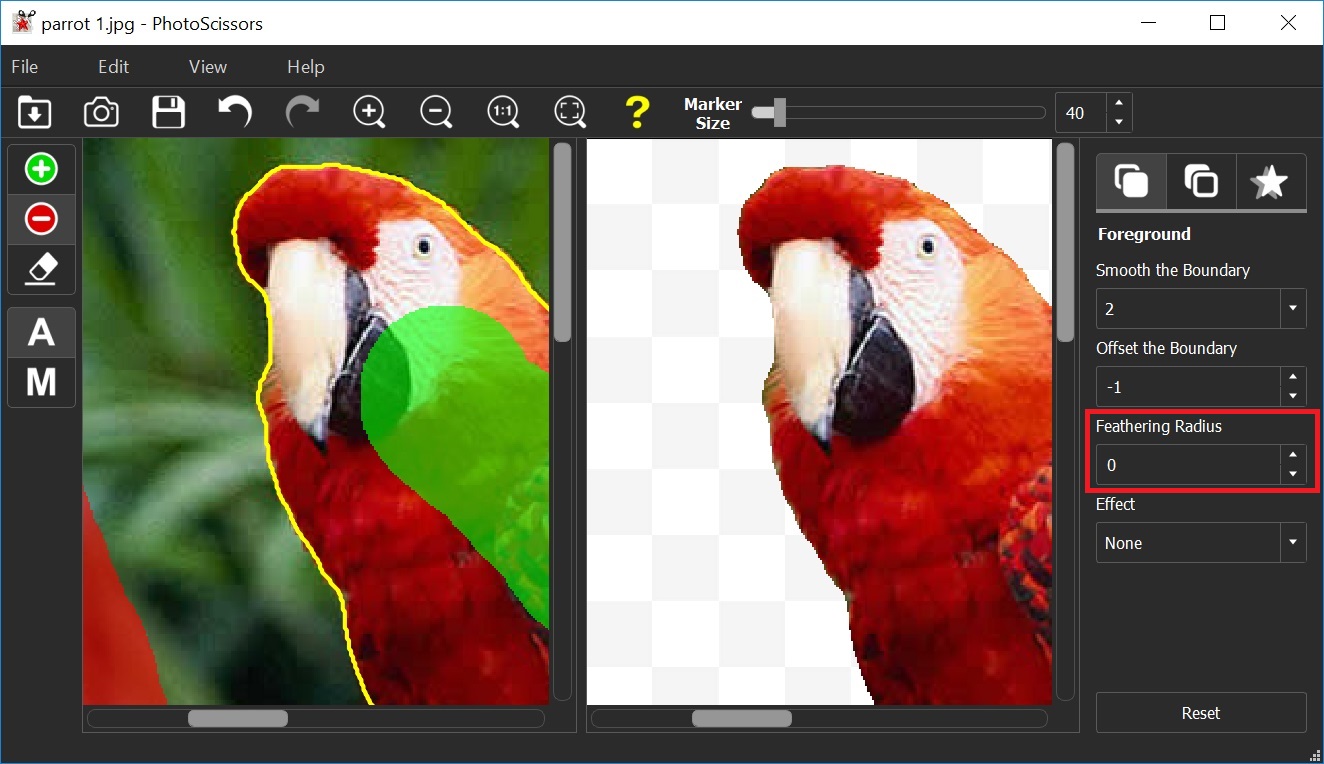
A large radius gives an appearance of softness that works well for certain textiles and other soft or fuzzy objects:
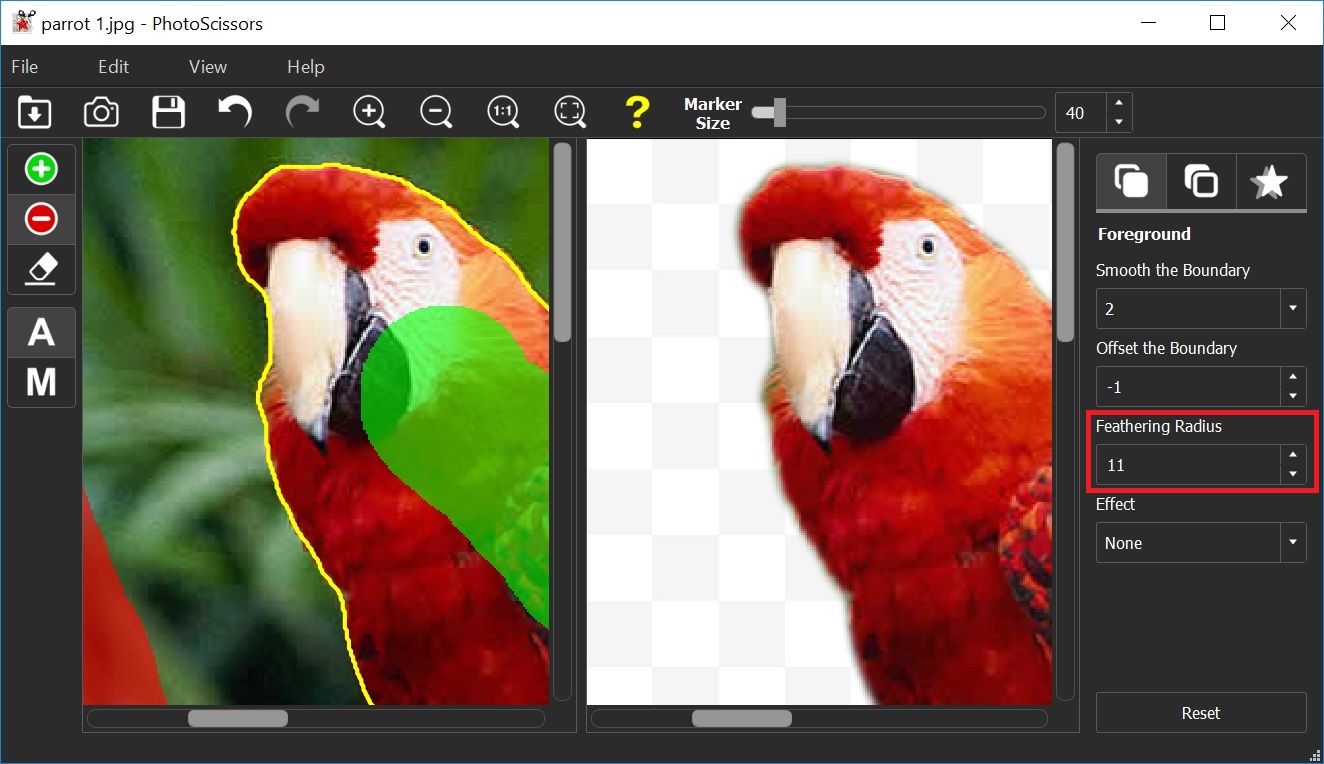
Save the Image
Ok, we are done! And all in all we have spent just few minutes on removing the background from the picture. Now we can save it as a JPG or PNG image. Note, that if you want to retain transparency of the background, you should always select the PNG format.
