How to Effortlessly Remove Background from Transparent or Semi-Transparent Objects
In this tutorial we'll explain why semi-transparent objects pose difficulty when removing background from a picture and will show you how to do this with little or no effort.
First of all, when you delete background from an image, you select which parts of the image to remove (background) and which ones should remain (foreground). But semi-transparent objects combine the foreground (color and texture of the object itself) with the background. So removing the background directly is not an option. We need to apply a transparency mask to remove the background only partially. And here is how you can do this in PhotoScissors.
You can download the tool here. Once downloaded, install and run PhotoScissors. Then follow the below steps.
Step 1: Load the image
PhotoScissors automatically removes the background from your image.
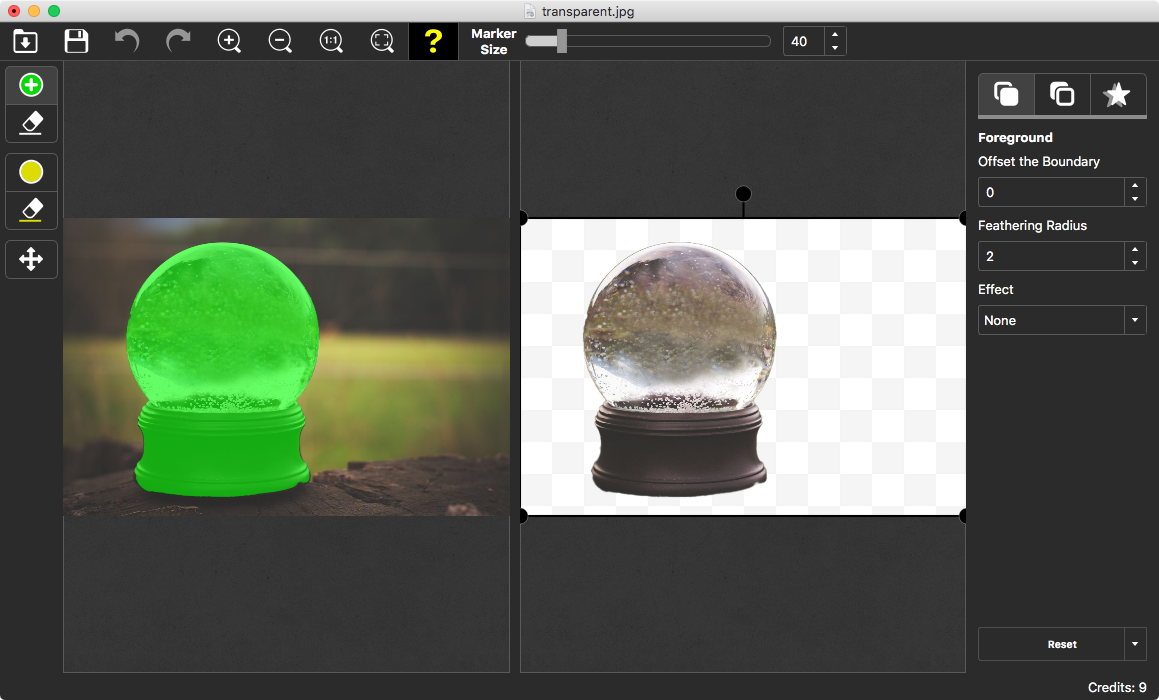
In the right part of the window, you should see the object without the background. Note that the transparent object does not yet look transparent at the right side. We will fix this shortly.
Step 2: Select the transparent area of the object
Select the yellow marker tool on the toolbar. This tool allows you to select zones of the images that are transparent or semi-transparent. Note that unlike red and green markers, the yellow one requires you to fill the entire area you want to be transparent.
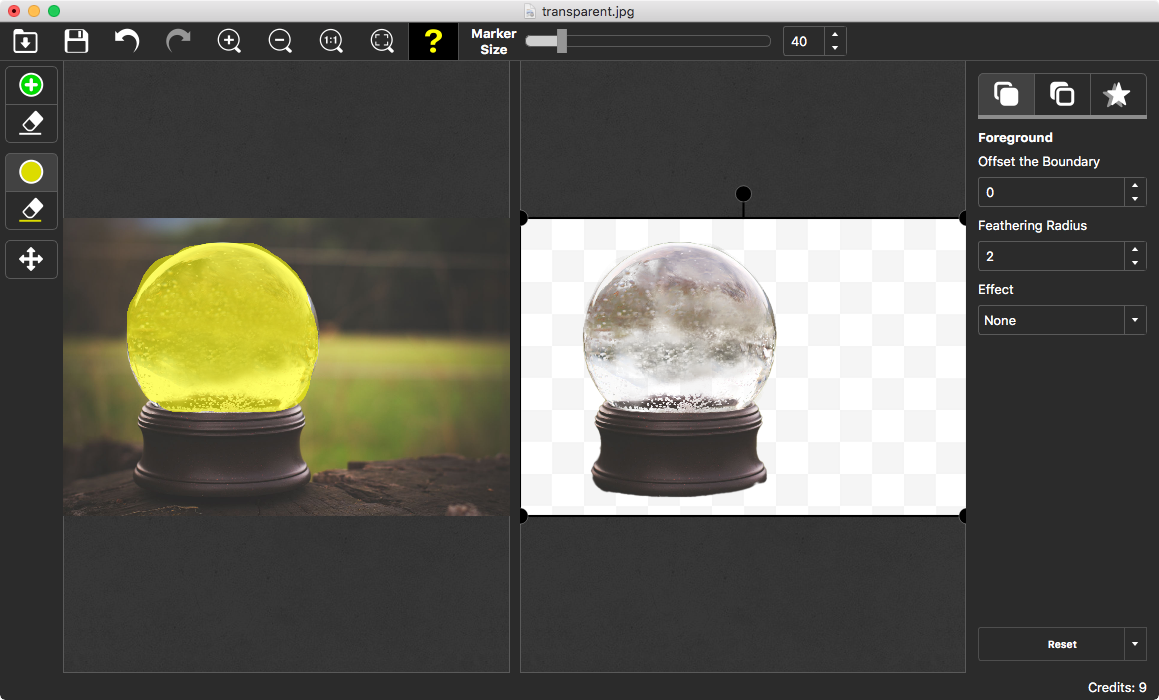
The object is now see-through, just like on the original picture. It is time for the final step now.
Step 3: Add new background
Now you can save the photo with transparent background, or add new background to it. To do this, switch to the "Background" tab on the right pane. Select "Solid Color" to add solid color background to the image:
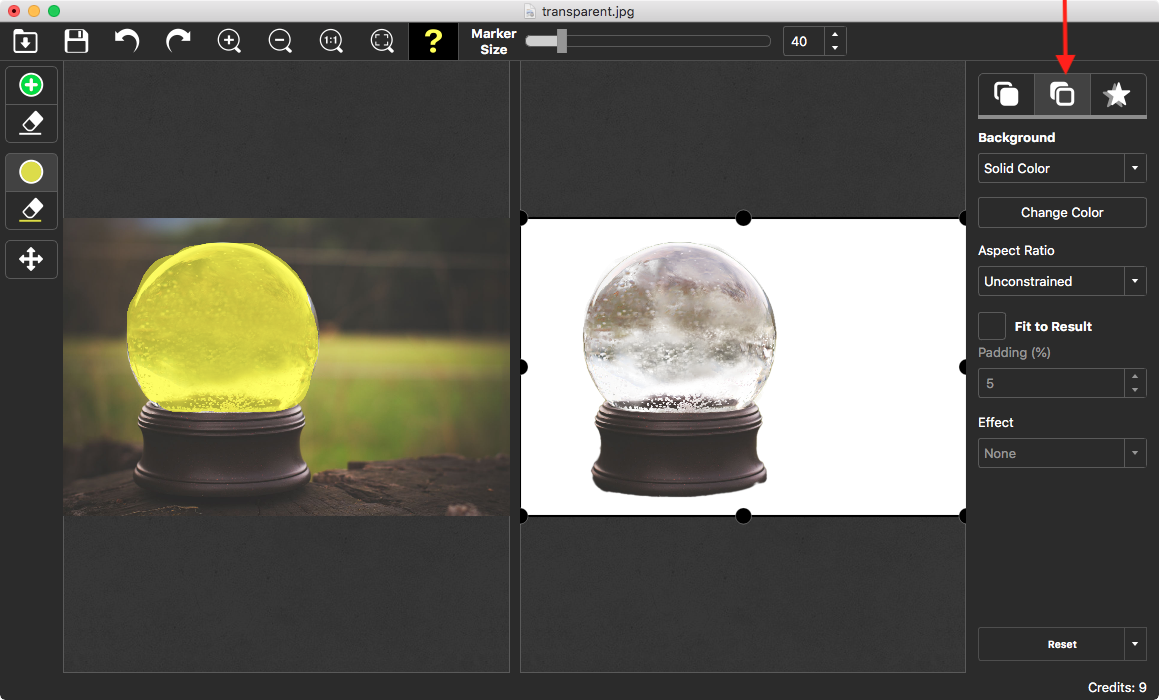
Or you can put some scenery to the background, like this:
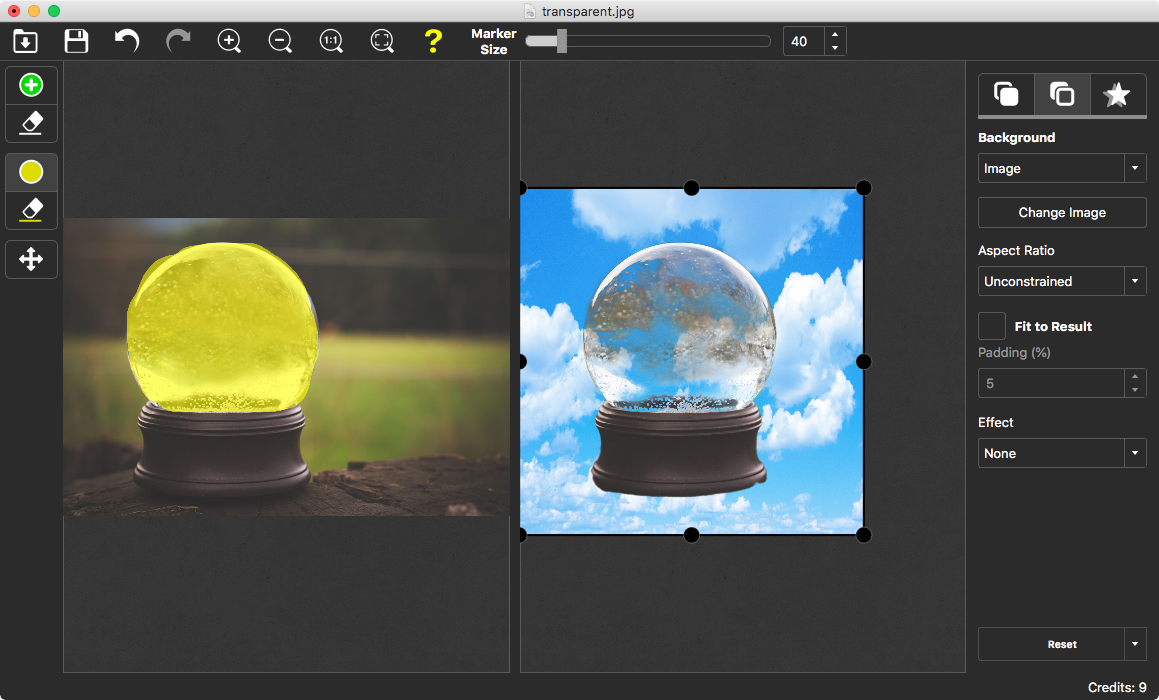
Conclusion
With a quick way to remove background from transparent and semi-transparent objects PhotoScissors provides, you can enjoy professionally-looking effects and easily get fantastic results.
